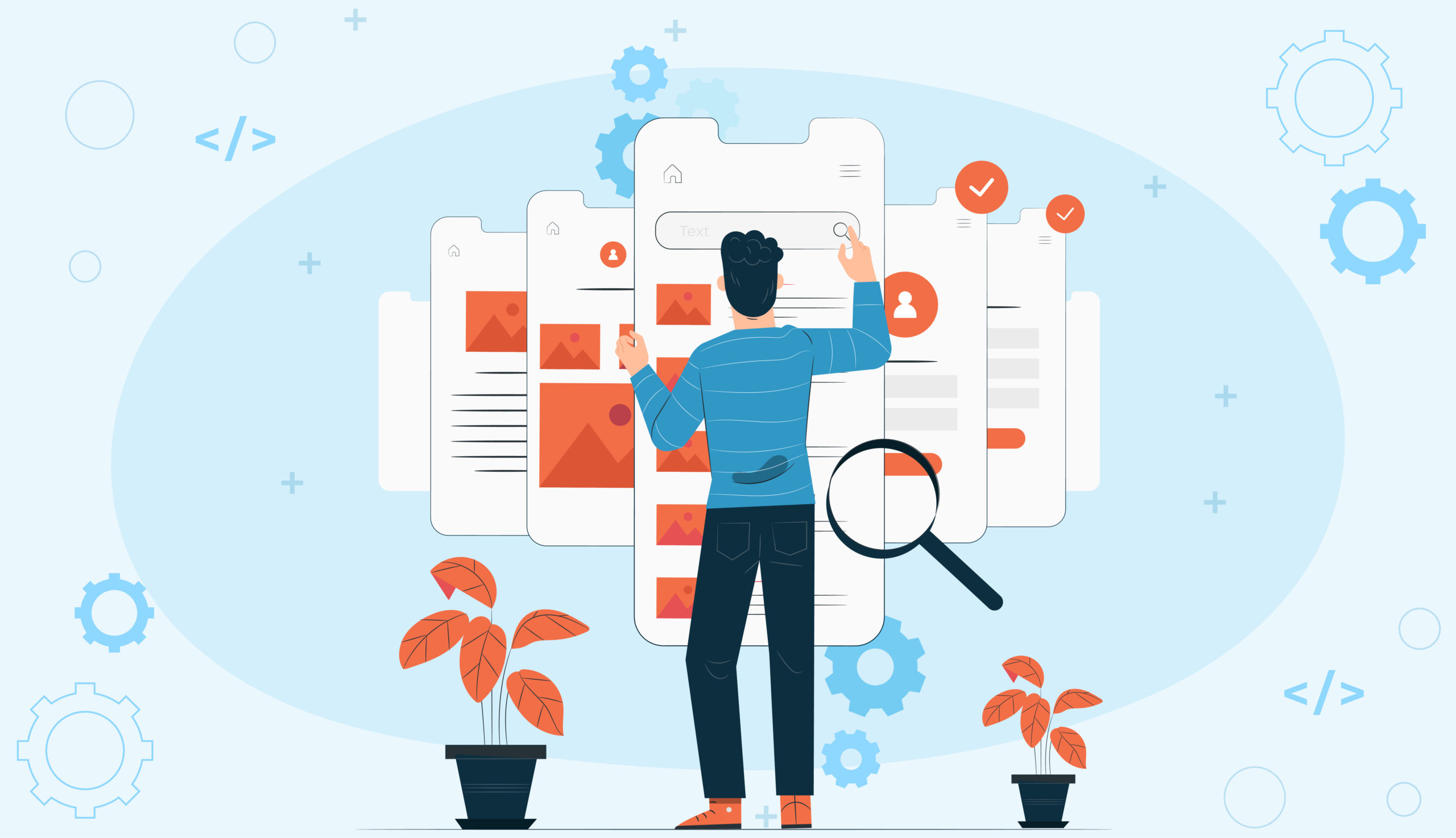Mobile app marketers have many areas to focus on regarding user acquisition (UA). To make these campaigns high performers, you also must keep an eye on app store optimization (ASO). When your Google Play Store profile page works as a component in visibility and organic engagement, you’ll experience greater success in rank management campaigns. To provide some insight, check out these ASO tips for the Google Play Store.
Make Your App More Discoverable on Google with Optimized Profiles
ASO increases your app’s discoverability on the Google Play Store. Here are the areas to focus on:
- Descriptions and keywords: In the Google Play Store, Google indexes your description for keywords. You can have a short and long one. Make it punchy, action-oriented, and define how the app makes a difference for users.
- Keywords: Google uses an algorithm (much like Google search) that considers keywords in your description, title, and subtitle. Don’t keyword stuff but craft these to be as optimized as possible for the terms relevant to your app and audience. Typically, repeating the main keywords three to five times is sufficient.
- Screenshots: Publish four to eight screenshots to demonstrate the in-app experience. You can create curiosity and appeal by focusing on core features and content.
- Video previews: Post one short video on your listing before the screenshots. Give viewers a peek at what’s to come. You’ll need to hook them in the first 10 seconds.
- Reviews and ratings: Google Play search algorithm factors in-app experience, too. Gaining more reviews and ratings can improve ranking.
So, how does Google Play Store work in terms of ranking?


How Google Play Store ASO Ranking Works
As noted, Google uses your description, title, and subtitle to find keywords that people use in search. They also look at the app title, number of installs, reviews and ratings, in-app purchases (IAPs), and updates.
While Google Play only provides one profile page, its ranking factors can mitigate this. Since it’s an algorithm, we don’t know exactly how it works and the weights of each component. Google’s not giving up the secret sauce! What you can do is experiment with different descriptions, keywords, and imagery to determine what drives the best performance.
If you want to make rank management part of your UA strategy, we’ll go over how we develop strategies to do this.
ASO Tips to Increase Visibility and Organic Engagement on Google Play
We look at visibility and organic engagement as parts of rank management and UA. There are two areas: keywords and categories.
Keyword Campaigns
Keywords are the “heart” of ASO and visibility. Creating profiles that optimize for specific keywords is critical in a campaign. We recommend launching keyword burst campaigns by targeting terms that are relevant, industry-related, audience-related, competitor ranking, and have significant volume.
We deploy the keyword campaign and then measure its performance, not only as a CPI (cost per install) campaign. We’re also looking at organic lift, which means more non-paid users find and download your app due to higher keyword rankings during search.
Category Rankings
The other component in ASO is category ranking. We’ll set up a similar burst campaign but focus on the category you want to dominate. It’s a short campaign with lots of urgency, and after it runs, we’ll go back through how it delivered paid and organic uploads. In looking at your new position, we also advise on maintaining the ranking.
More ASO Tips from the AdAction Team
- Keep descriptions up to date and in agreement with your keyword or category campaigns.
- A/B test to see what moves the needle in terms of keywords, content, images, and video.
- Run campaigns on an ad network with proven experience in multiple geos and categories.
- Be smart and strategic with budget dollars.
- Take advantage of holidays, promotions, or seasonality to run campaigns.
- Boost rankings fast when competitors encroach on your placements.
Ready to optimize your Google Play Store profile for more visibility and downloads? Contact us today to get started.